Live
The Live page provides an exhaustive list of all enabled Tags in you system. The list details the Tags’ latest values, any Events associated with the Tags, and provides a link to the Tags’ trend view. Several filtering functions enable you to narrow down the list selection to show only Tags of interest.
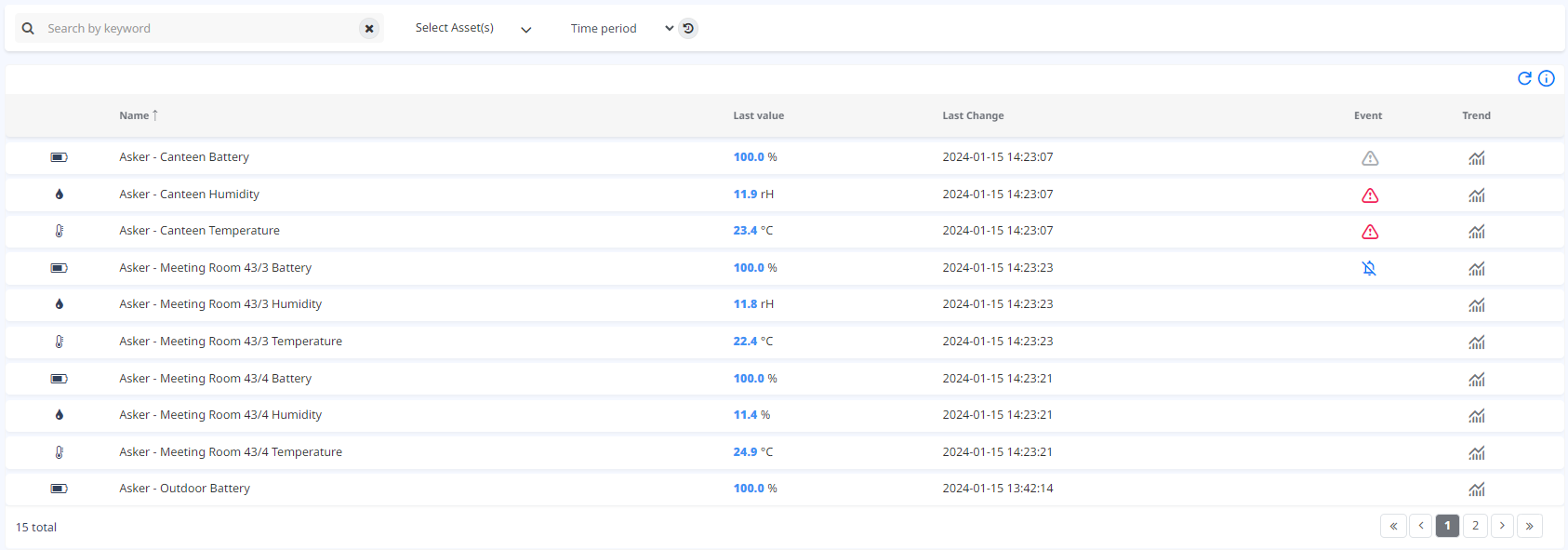
The table lists all the Tags for selected Assets that are enabled and set for Live View. The table shows the name, last value, last change time, associated active Event Instances and Trend View link for each Tag. You can filter the content in the table by activating the Search, Time or Assets filters.

In the Search filter you can search by one or more keywords and filter your Tag results. In the Time filter the User can filter the Tags from a given time period predefined in the drop down list, or by entering a specific time period by clicking the  button. In the Asset tree view filter the user can filter the Tags by their parent Assets. Usually, the Tags are enabled to constantly receive information. To view these changes the user must refresh the content in the table by clicking the
button. In the Asset tree view filter the user can filter the Tags by their parent Assets. Usually, the Tags are enabled to constantly receive information. To view these changes the user must refresh the content in the table by clicking the ![]() button.
button.
 describes the icons that are displayed for every Active Event column.
describes the icons that are displayed for every Active Event column.
| Symbol | Description |
|---|---|
 |
Unacknowledged and active event |
 |
Unacknowledged and inactive event |
 |
Acknowledged and active event |
 |
Muted event |
By clicking the Active event icon in the table, Qlarm will redirect the user to the Active Event Instance for that specific Tag.
 redirects the user to the trend view for that specific Tag.
redirects the user to the trend view for that specific Tag.